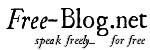Your Apple ID is the account that you use for everything you do with Apple-like sign in to iCloud, buy an app, shop iTunes store, etc. so, for this you first have to sign in and for that, you should remember your Apple ID and password. So, if you have forgotten your password or apple ID then here, we are there to mention you some recovery procedure of Apple ID account and password as well.
Now, coming on to the recovering of Apple ID password. In case you know your Apple ID but can’t remember your Apple ID password, here are how you can regain access to your account. So, look carefully on the steps mentioned below:
- Email Apple ID Password Recovery: Apple will be sending a rescue email to your primary or secondary email address. So, you just need to follow the instructions inside for resetting your Apple password.
- Recovery of Apple ID Password with Security Questions: Apple password recovery or iTunes password recovery by answering your security questions is also an easy option.
- Apple ID Recovery by two-Factor Authentication: you need to visit https://iforgot.apple.com and enter your trusted phone number in this method. And then, follow the on-screen instructions displayed on the device and finally change your password to a new one.
- Two-Step Verification with Apple Recovery Key: if in case, every method mentioned above fails, you can dig up your Apple recovery key and recovery your Apple ID.
Here are the steps to change or update your forgotten Apple password. Or in short, recovering your Apple password:
- The first step is to open iForgot.Go to https://iforgot.apple.com/ in your computer's browser. This is Apple's password reset service.
- Then enter your Apple ID email address. In the "name@example.com" text field near the middle of the page, type in the email address that you use to sign in to your Apple ID account.
- And then click on continue option. It is present at the bottom of the page.
- Now you have to enter your phone number. You have to type the same phone number that you used to set up your Apple ID.
- Click on the continue option.
- Now, look for the notification which will appear on your device. This notification will give you instructions for allowing you to use your iPhone or Mac computer for resetting your Apple ID password.
- Now, unlock your iPhone. And if your iPhone was locked then, unlock it.
- And tap on allow when prompted. By doing so, it will open the iCloud password portion of the Settings app. If in case, for some reason this doesn't work then, open Settings and tap your name and password and security, and tap “change password” before proceeding.
- Enter your iPhone's passcode. Type in the passcode that you use to unlock your iPhone.
- Finally, enter your new password. And type the password that you want to use for your Apple ID account into the top text field, then re-type it into the text field below the first one.
- Tap on change option which is there on the upper-right corner of the screen.
- Now, wait for the password to finish integrating. Which can take several minutes, and you may be asked to re-enter your password during this process. Your password has successfully been updated once you see the Change Password text appear near the top of the screen.
Now, finally coming on the Apple id account recovery, so here are tricks that you can do for the recovery of your Apple ID account. The recovery apple id can be done by recovery information. Some steps are mentioned below:
- Go to your appleIDaccount page.
- Click Forgot AppleID or password. When it asks to enter your AppleID, click If you forgot your AppleID, you can look it up.
- And now you have to enter your first name, last name, and email address and other information.
So, if you still have access to your Apple ID then you can easily generate a New Apple Recovery Key. Before we begin, you need to understand that you can recover the Apple Recovery Key only if you haven’t been locked out from your Apple ID. Here is how to get a new apple recovery key. So, coming on to directly to the steps:
- The first step is to go for the appleid.apple.com site and then select the ‘manage my Apple ID’ option.
- Then you have to log in to your Apple ID with your username and password.
- Now, it will ask you to verify your credentials. You can verify either by using a phone number or any device.
- Then go for the ‘security’ option.
- The next step is to select the option ‘Replace Lost Key’.
- Now, you will be directed to a simple setup process to generate a new Apple Recovery Key. Follow the process and you can either print the recovery key or write it down and place it in a secured location once you get your recovery key.
- After that, you will have to re-type the recovery key so that you can confirm that the Apple Recovery Key is working.
Here were the steps to reset your forgotten Apple ID as well as Apple password and to recover the Apple recovery key.